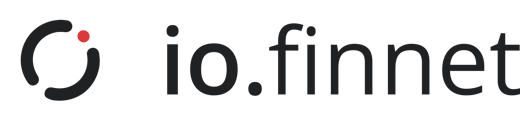| Available for io.vault Enterprise subscriptions. Available for io.vault Free, Startup and Professional subscriptions at an additional cost. For pricing please get in contact with our Customer Support team. |
The "Exchange Connectivity" feature enables you to seamlessly link your Centralized Exchange (CEX) accounts to the io.finnet platform. This integration allows you to view your exchange balances and link / unlink all your exchange accounts from one unified dashboard. For the MVP the following exchanges will be integrated into the io.finnet platform;
Additional exchanges are being added regularly.
Please note
The Transaction Request Details screen only displays the response from our internal signing system. It does not reflect the response from our third-party provider (Cede Labs). Any errors returned by Cede Labs will be shown directly within the App interface (Exchange Connections DApp).
Please note
For more information on pricing and integration, please contact our customer support team via our help centre, accessible here, or through the support tab on the left-hand side of the dashboard.
Connecting an Exchange
Please follow the below process to connect an exchange from your dashboard:
- Go to the “Apps” section on your dashboard
- Then choose or search for “exchange connectivity” within the apps
-
To enter and use the “Exchange Connectivity” App, you must grant the necessary permissions
- Click "Accept" to grant the required permissions and proceed to the App
- This will launch the exchange connectivity interface where you can manage linked exchanges
-
If you have never linked an exchange:
-
Once connected, you will land on the Exchange Connectivity page.
- Click "Get Started" to begin
- You will be directed to a page displaying a list of supported exchanges
- From this list, select the exchange you wish to link
- Please note: If your preferred exchange isn’t listed, click the “Request another exchange” link to submit a short request form.
-
- If you have already linked an exchange and want to add another:
- On the home page you will see a list of exchanges you'e already connected to
- To link another exchange, click "+Link exchange" or "+Link another exchange"
- You will be directed to a list of supported exchanges
- Select the exchange you'd like to add
- For more details (such as available networks or supported wallet types) click on the exchange name
- Please note: If the exchange you’re looking for isn’t listed, use the “Request another exchange” link to submit a request
- Select the exchange where you have an account that you would like to link
- API Key Setup & Vault Requirement:
-
At this point you have to generate an "API key" and "API secret" from your exchange’s interface
- There may also be a password required as part of the API key creation process, depending on the exchange
- It's important to whitelist io.finnet’s IP addresses during this step to ensure secure and successful connectivity
-
Please note: If you require assistance, this page includes links to tutorials for each supported exchange to guide you through the process
-
- API Key Permissions/Key Type:
- If you only need to view data from the exchange, a Read-Only API Key will be sufficient
- If you also want to initiate transactions (such as transferring funds), you'll need to create an API key with Read and Write permissions
- Vault Requirements for Transfers:
-
To transfer funds from a linked exchange to the io.finnet platform, a vault must be linked
If you intend to use a specific vault for exchange transactions:
- Please ensure it is created before starting the exchange linking process. We recommend giving the vault a clear and recognizable name, so you can easily identify it when initiating exchange-related operations
-
- Once you have the correct API information and Vault, click “Link ‘ExchangeName’ Account”
- The process will trigger an approval request for the selected exchange connection. Once all required signing parties have approved, the connection between your exchange and your vault will become active
- Your exchange is now successfully linked
- After linking, you’ll be redirected to a dashboard showing your linked exchange account(s). You can view:
- Main account balances
- Asset types (e.g. USDT)
- Available and total balances
- Vault associations
Disconnecting an Exchange
Please follow the below process to disconnect an exchange to your dashboard:
- Go to the “Apps” section on your dashboard
- Then choose or search for “exchange connectivity within the apps
- Once connected you can view the exchanges currently linked
- Click on the exchange you want to disconnect. On the Exchange details page , click the "Settings" button in the upper right corner of the screen
-
Within the “Settings” page, you will find the options to:
- Unlink the vault currently connected to the exchange
- Disconnect the exchange from the io.finnet platform
- Once clicked, this process will trigger an approval request for the selected connection. Once all required signing parties have approved, the connection between your exchange and vault will be fully deactivated.
Transferring from an Exchange
Please follow the below process to Transfer from an exchange via your dashboard:
- Select an asset and click “Transfer”
- Complete the following information:
- Select Token
- Select Network
- To - from the dropdown menu, select the vault linked to your Exchange (any whitelisted addresses will appear in the "To" dropdown). You can either scroll through the list, use the search bar, or paste the vault address directly
- Select amount (the minimum transfer amount for that exchange is shown as a placeholder)
- Memo (optional)
- Click “Next: Review.” At this stage, you can still make changes to your transfer request before submitting it for approval
- Once you’ve reviewed all details, click “Submit for Approval” to complete the process
- Please Note: When transferring tokens from the exchange to your vault, do not close or navigate away from the current browser tab until the transfer is marked as successful or unsuccessful
- The process will trigger an approval request for the transfer. Once all required signing parties have approved, the transfer from your exchange’s account to the beneficiary will be initiated
- After the operation is finalized, you’ll be redirected to a dashboard where you can view the transaction details
- You can view the transfer’s details by clicking on the Transaction on the Vaults page in the “Recent Activity” section or on the connected Vault’s Details page’s “Recent Activity” section.