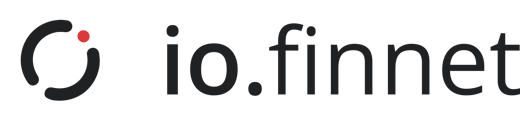What mobile devices can you use for io.vault?
To use the iOS mobile application, you must have an Apple iPhone 12 or newer running iOS 17 or later. For optimal security, it is essential to enable FaceID on your device and ensure that you keep your iOS version updated to the latest release.
For Android devices, you must have version 12 or later installed, which corresponds to a minimum API level of 31. Additionally, your device needs to support the Hardware Backed Keystore feature. To maximize the security of your device, it is important to enable secure biometric recognition and regularly update your device to the latest operating system version.
I have entered my 24 words but cannot confirm them. What should I do?
We have noticed that in some cases, restarting the app can resolve this issue. Before contacting support, please try restarting the app and attempting to confirm your 24 words again. If the problem persists, then reach out to support for further assistance.
A request was not executed and failed. What could be the issue?
There are two main reasons why a request (transaction or reshare) might fail:
Signer Availability: One or more required signers were not online and logged in with their registered devices simultaneously to approve the request. All signers need to be present and logged in at the same time to complete the action.
Time-Out Limit: The request was not approved and completed within the 24-hour time-out limit. Actions must be completed within this time frame to be successfully executed.
Can a single signature sign more than one transaction?
Each transaction must be signed individually. While we support signing multiple transactions in parallel, they still need to be queued and broadcast sequentially if they are on the same network.
Is batch transaction approval possible?
Batch transaction capabilities may be supported in certain systems, like smart contracts in the EVM world, but this would still rely on a single signature and may not be feasible for cross-chain use cases.
What if I lose or change my device?
If a user has lost a signing device or changed their phone (to another eligible device), but utilizes the iCloud/Google Drive syncing feature and possesses the signer passphrase it is possible to simply restore the signer on a new device by downloading the app, logging in, selecting the “restore signer” option and inputting their signer passphrase to decrypt the data on the new device.
Alternatively, If a users’ signing device is lost or misplaced and the user does not know the signer passphrase, so long as there are enough available shares to reach the vault threshold using other devices, then a reshare request can be created to issue new shares to a newly registered signing device.
Finally, If there are not enough shares available or the io.vault service becomes persistently unavailable for any reason, utilizing the offline disaster recovery process will be necessary.
My phone was stolen. What should I do?
If your phone is stolen, immediately contact your colleagues to arrange a reshare request to remove your device from the vault signing party. Use your devices remote wipe feature to delete sensitive information from your device. Since the vault uses facial recognition to secure the secret shares on the device, your assets should remain safe. However, it is still best practice to migrate the assets to a newly created vault when possible.
Can I see the location of other people who are signing on the app?
No, you cannot see their location. However, you can see when and by whom a transaction has been submitted and signed.
What happens if I force close the io.vault app after approving or rejecting a request?
If you force quit the io.vault app while signing a request, the process will be interrupted, causing the transaction to fail. You will need to initiate a new request and approve it again to complete the transaction.
Why is background signing not working?
Geolocation must be enabled on both your phone’s system setting and the app’s setting for background signing to work. If either is disabled, the app won’t be able to access location data causing the signature to fail. Please also ensure location settings are enabled for all members of your signing party.
How long does it take for the transaction to expire?
Transactions will expire after 24 hours by default. If a transaction hasn't reached the required threshold of approvals within this period, a new request will need to be created from the dashboard.
How long does it take for a transaction to move from signing to broadcast?
Once the approval threshold has been reached and the transaction has been signed the completed transaction is immediately submitted to our network node and broadcast to the network. This can be verified by viewing a 3rd party network explorer. However, a signed transaction may still fail once broadcast to the network for other reasons, even while displaying broadcast on the dashboard so care should be taken to ensure completion.
Can I cancel a signature e.g. I made a mistake and did not want to sign?
No, you cannot cancel a signature. You should review the transaction details very carefully before completing the signing process. In the case where you may have made an erroneous approval, immediately close the application (which will prevent your device from signing) and contact any other members of the vault signing party.
What if I did not save the latest recovery file?
It is essential to maintain an up-to-date encrypted recovery file for your device. If you did not save the latest recovery file, you might encounter difficulties restoring access to your vault and may not be able to recover the secret shares for recently created or updated vaults stored on your device if it is lost or stolen.
Where should I save my recovery file?
You should save your recovery file in a secure, encrypted location. Consider using a trusted cloud storage service with strong encryption, an encrypted external hard drive, or a secure USB drive—anything other than your physical phone. This ensures that in the event of a disaster, the recovery file can be downloaded and restored without needing direct access to your device.