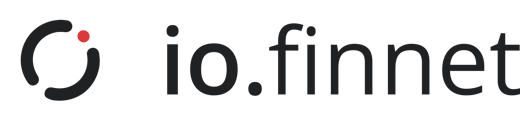In this section of the user guide, we will walk you through all aspects of support issues and how to raise a technical support issue.
- Type of issues
- Raising a query or issue to io
- Reviewing issue / query updates
6.1 Raising a query or issue to io
Before raising a ticket, we strongly encourage you to check the “Get Started” section or utilise our chatbot. If neither of these options addresses your question, please do not hesitate to contact our support desk by following the below process:
|
Process Ref. |
Process Step |
|
1 |
There are two avenues for you to raise an issue or query with io;
|
|
2 |
Click on "Submit a ticket" under the support section of the dashboard. |
|
3 |
Next, please:
|
|
4 |
Once complete, click submit |
|
6 |
Once submitted, you will receive an acknowledgement confirmation |
|
Please Note - Please provide as much detail as possible within the message area and attachments. This will enable us to diagnose the issue or address the query without requiring any further information. |
|
|
Please Note - Once we receive the form, we will keep you updated throughout the process via email |
|
6.2 Reviewing issue/query updates
When you want to review your open or closed tickets, please follow the below process:
|
Process Ref. |
Process Step |
|
1 |
Visit our support webpage and click on "Go to Customer Portal" at the top of the page. |
|
2 |
If you are not signed in, please sign up with your full name and company email |
|
3 |
Once logged in, you will be able to see the following:
|
|
4 |
To review further ticket information, click on the ticket to see communications, status, requester, etc. |
|
Please Note - The company email you sign up with must match the one you used when raising an issue ticket. If it doesn't, you will not be able to see the support tickets. |
|